[en] WiFi Control as a Client
[en] The Astra IP has built-in WiFi so it can connect to an Access Point for Wireless Art-Net and sACN control
[en] The Astra IP can act as a client on any 2.4GHz WiFi network (802.11b/g/n) to receive sACN or Art-Net wirelessly.
[en] A list of all WiFi Settings can be found here: [en] WiFi Settings
[en] The fixture can accept sACN Multicast or Unicast over WiFi.
[en] The fixture can accept Art-Net Broadcast or Unicast over WiFi.
[en] Note about Art-Net: There is a limit to how many Broadcast packets any WiFi device can handle. It is recommended to keep Broadcast-over-WiFi to 8 Universes at most or you may experience degraded performance from the fixture.
[en] The basic layout for controlling the fixture over WiFi may look as follows:
 |  |
[en] While any number of Access Points or Routers may work, keep in mind that wireless performance will vary from product-to-product and will be impacted by how crowded your WiFi environment is.
[en] TIP:When using a Router, it is recommended to use Access Point mode if it is available in your router's settings for better performance.
[en] Connecting to a WiFi Network
[en] To get connected navigate to Settings → Comms Select → WiFi
[en] 1. Enable the WiFi Radio by Pressing MENU to toggle Enabled/Disabled
 |
[en] 2. Scroll to the Set Network option and press MENU
[en] The fixture will scan for 2.4GHz WiFi networks that are in range and present them as a list of SSID's (aka Network Name). Scroll to the desired Network SSID in the list and Press MENU to select it. The Network Password screen will then appear.
[en] Note: If the fixture has been previously connected to WiFi, scroll to the Forget Network option and Press MENU to clear the previous connection. The fixture will forget the SSID and Password. Then go back to the Set Network option and try again.
[en] 3. Enter the Network Password
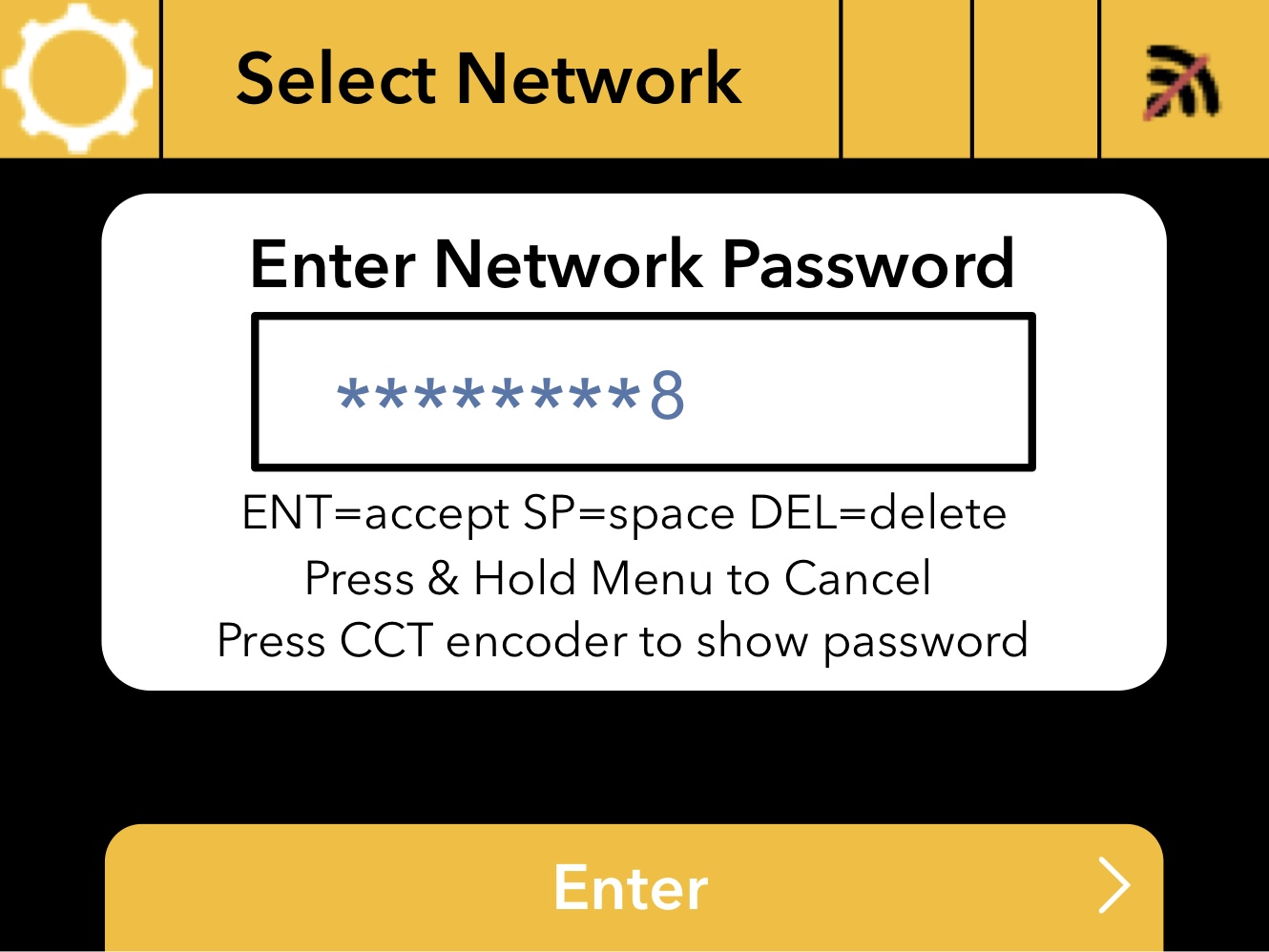 |
[en] Scroll with the MENU encoder to the required character then Press MENU to select it and advance the cursor to the next character entry. When the password is fully entered scroll to the ENT character and press MENU to set the password.
[en] ENT = Enter to accept the password
[en] SP = space
[en] DEL = delete a character to correct a mistake
[en] TIP:When entering the network password, press the CCT encoder to unmask the password for easier entry.
[en] Network and password settings are saved when using the Store-to-USB menu feature. When the network.ini settings are loaded into a new fixture the WiFi network connection will automatically be established from the saved credentials.
[en] RSSI Indicator Icons for WiFi connections
| [en] No WiFi connection / disconnected from a network | |
| [en] Signal strength of current WiFi connection |
[en] WiFi Input Settings
[en] 1. Set the Input Protocol: Scroll to Protocol Select and Press MENU to toggle sACN or Art-Net. Note: Multicast on applies to sACN and is the default setting.
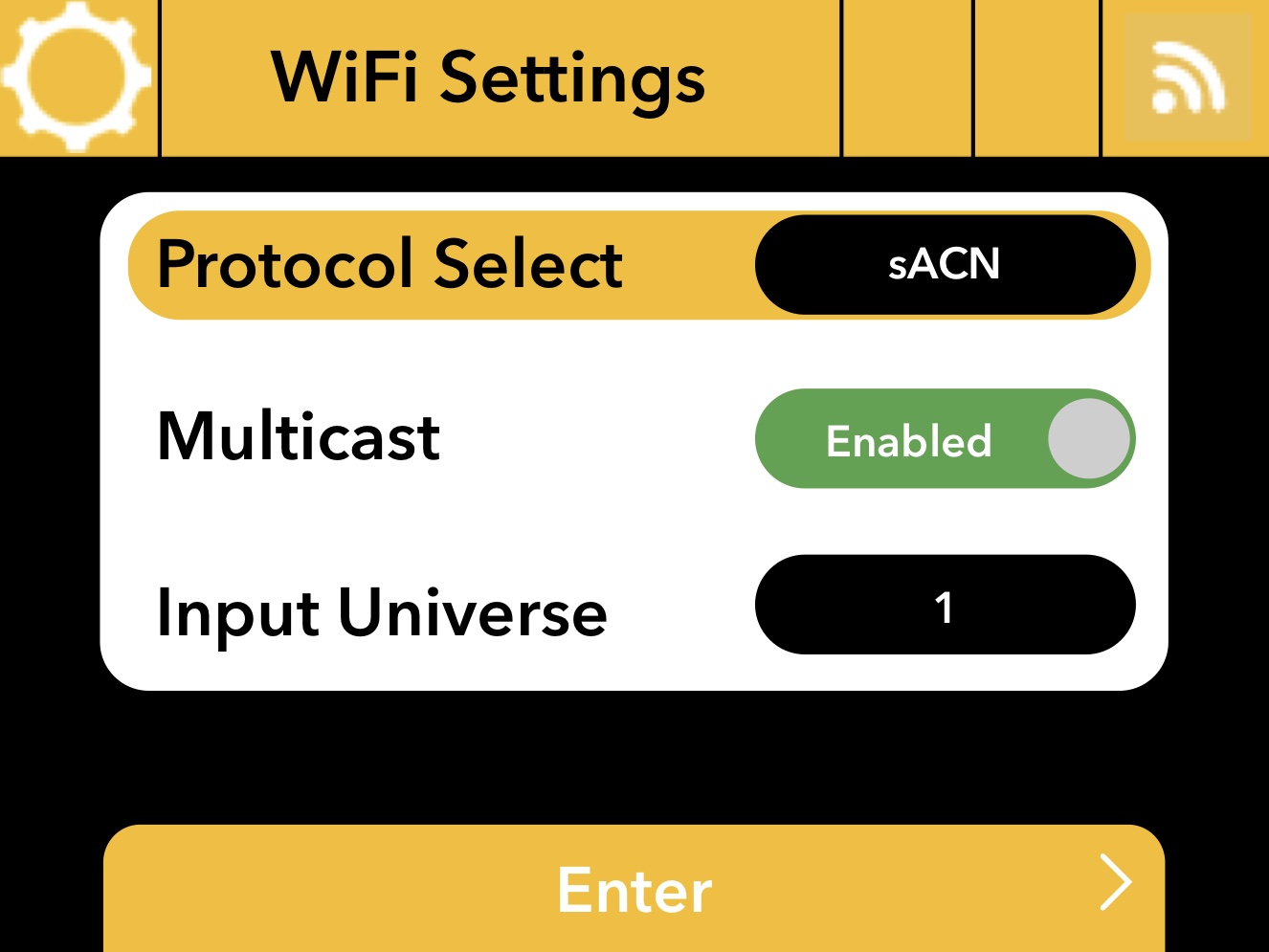 |
[en] When using sACN if you do not want the fixture to hear Multicast, toggle Multicast to Disabled. This sets the fixture to only listen for Unicast sACN sent to its IP Address.
[en] 2. Set the Input Universe. Scroll to the Input Universe option and press MENU to change the universe #.
[en] sACN Universe range: 1 - 63999
[en] Art-Net Universe range: 0-32767
[en] When scrolling to a high universe # use the CCT encoder to toggle coarse/fine scrolling speed.
[en] IP Settings
[en] When using Multicast sACN or Broadcast Art-Net you can skip the IP settings since they are not used for these specific protocols. If IP settings are required there are two modes DHCP and Static
 |
[en] 1. Set the IP Mode.
[en] DHCP: When using a DHCP server on the network, the fixture will automatically receive all IP settings from the server and they cannot be changed manually.
[en] Static: Set this IP Mode to manually edit the IP Address, Subnet Mask and Gateway
[en] Save DHCP as Static: If the fixture has an IP Address from a DHCP server, select this option to save all IP settings as Static. This also changes the IP Mode to Static. This can be useful when changing the fixture from a Multicast/Broadcast to a Unicast setup.
[en] 2. All IP Settings can be manually entered when IP Mode = Static.
[en] When setting the IP Address you may choose an IP Preset from the list
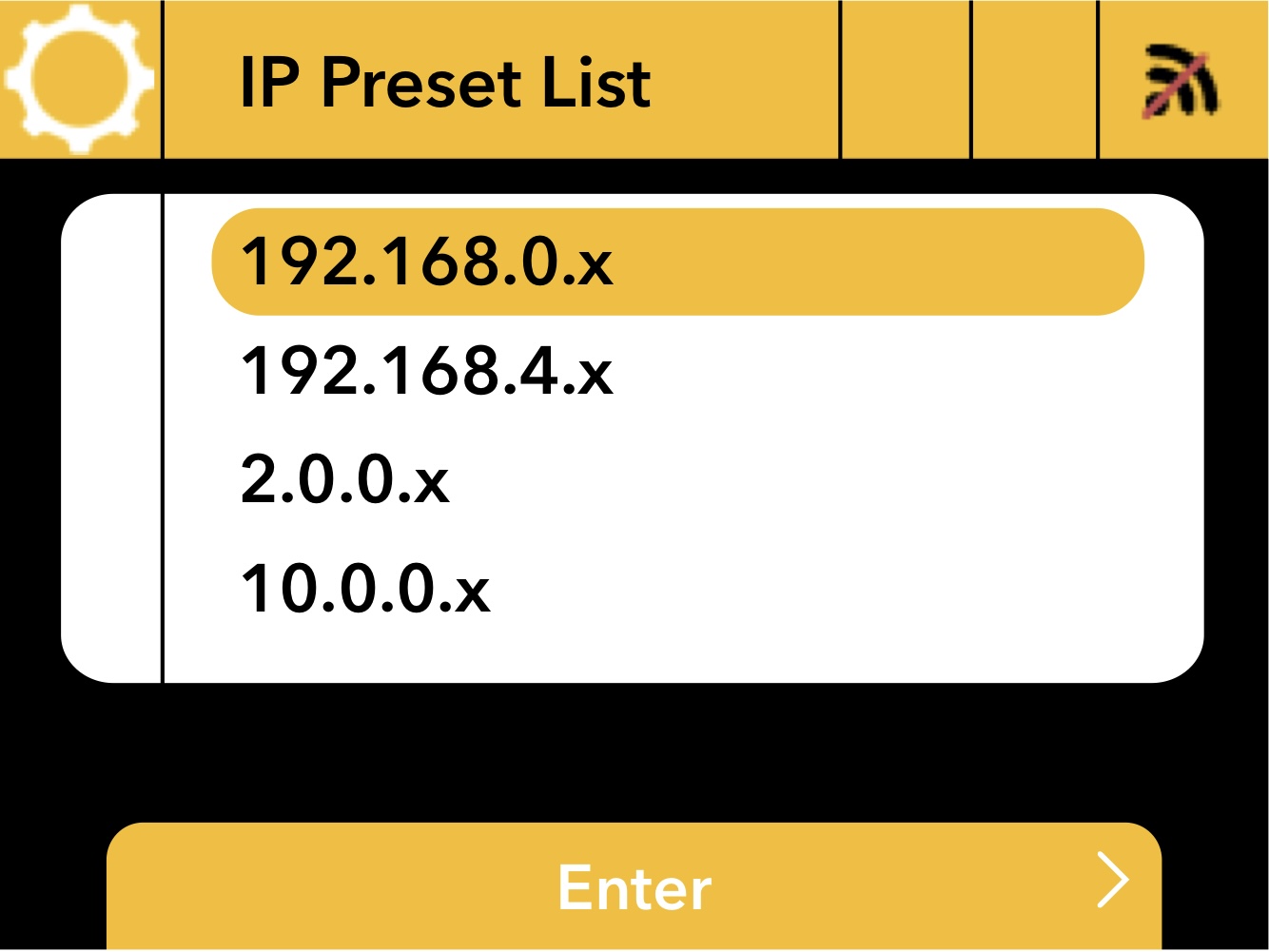 | 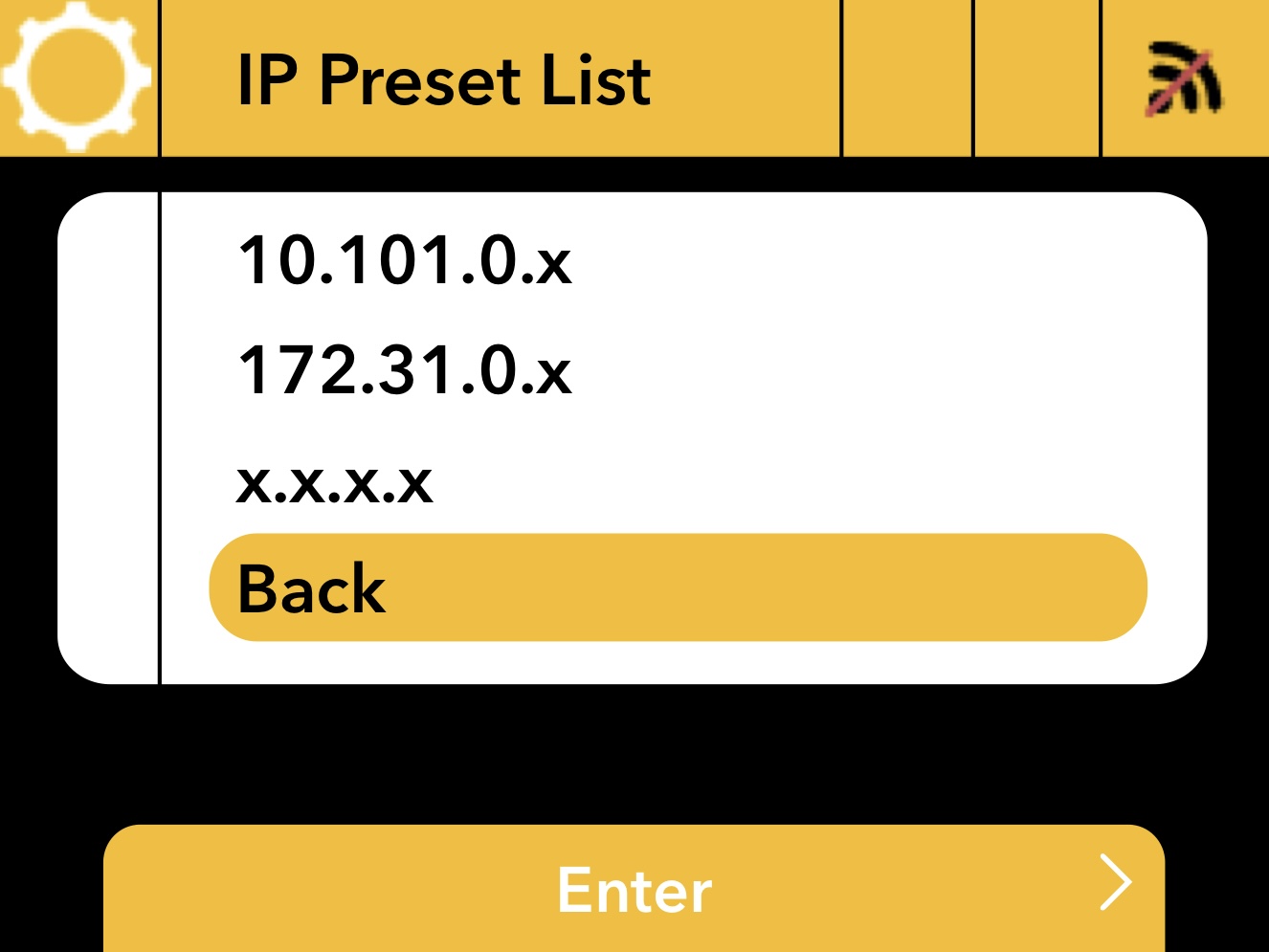 |
[en] When selecting an IP Preset only the last octet needs to be entered. To edit all IP octects chose the x.x.x.x option from the list.
[en] Main Display
[en] If still in WiFi Settings, use the Back option to return to the previous menu, or use the button shortcut to exit to the Main Display (Press & Hold MENU for 3 seconds)
[en] When both the WiFi network connection and input protocol are properly connected, you will see the RSSI as solid white bars and the Comms Select indicator show as Green. The SSID of the connected WiFi network will also be displayed above the CCT slider.
 |
[en] The Comms Select indicator will show as Red, Yellow or Green as noted in the following tables.
[en] Comms Select Indicator icons when set for sACN input
 | [en] No sACN data detected |
 | [en] sACN detected, but no patched DMX data in the Universe |
 | [en] sACN detected. Fixture is receiving the assigned input Universe |
[en] Comms Select Indicator when set for Art-Net input
 | [en] No Art-Net detected |
 | [en] Art-Net detected, but no patched DMX data in the Universe |
 | [en] Art-Net detected. Fixture is receiving the assigned input Universe |

