Gemini Configuration
You can configure a Gemini fixture through either the onboard menu or via RDM
Main Settings
The latest firmware from Litepanels has simplified the menu screens for the Gemini series of fixtures and adopts a standard dmx profiles approach versus older firmware that used "modes" and "bit depth". Menu names that used the term "SETTINGS" has been replaced with the term "CONFIG" in all menus. The main menu selections are now:
 |
Manual Modes: mode-based setup selection for local control instead of choosing a dmx profile
Comms Select: Input control settings
DMX Settings: Profile selection, DMX Address, Mode control and dmx hold options.
Wireless Settings: CRMX or Bluetooth setup
App Mode (removed in firmware E4, see Wireless Config)
Fixture Settings: LCD Display, Fan, Color and DIM curve settings
Load/Store config files to/from USB
Firmware update
System Info
Detailed Menu Breakdown
Comms Select
 |
Auto Detect the input being used
Wired DMX/RDM In (RDM is always active when wired input is used)
LumenRadio (CRMX) Wireless DMX
LumenRadio Bluetooth
Litepanels Bluetooth
DMX Config
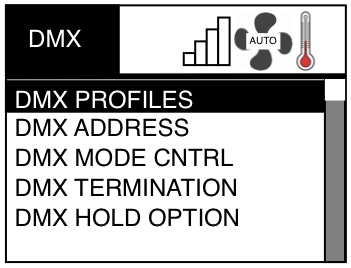 |
DMX Profiles
Litepanels Profiles P1 - P22 + P40: These include Gemini-specific features such as FAN control, MODE control, Presets Trigger and Extended FX (EFX).
Standard Profiles S1 - S17: These are more common DMX Profile layouts matching other popular lighting fixtures used in Film/TV lighting.
DMX Address (1-512)
DMX Termination Enable/Disable (The 2x1S has a physical Termination switch instead this menu option)
DMX Mode Control Enable/Disable: A special parameter that allows the Color Mode of the fixture to be changed over dmx.
DMX Hold Option: Set the Hold Last Look behavior.
Hold - Fixture will hold last look until signal reacquired or the fixture is power cycled
Blackout - Fixture will go out upon dmx signal loss
Hold 2 Minutes – Fixture will hold last look for 2 minutes, then go out if signal not reacquired
Wireless Config
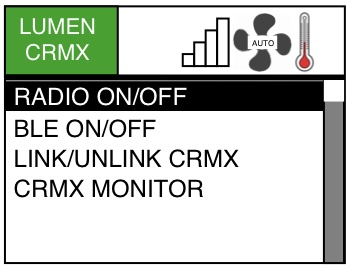 |
Turn the LumenRadio module on/off
App Mode
As of firmware E4 this menu item is removed since all functions are now in the Wireless Config menu
Fixture Config
 |
Display Settings (Backlite/Screen Rotation)
Fan Settings (Auto, Off, Delayed, Max, DMX Control)
CCT Color modes (Black Body curve or BiColor mode). For normal operation leave the fixture in BBDY (Black Body) mode which uses all LED diodes for accurate CCT adjustments along the black body line of the CIE color chart. BiColor mode is for when the fixture is on camera and you only wish to see the Tungsten or Daylight LEDs for a visually more pleasing on-camera display of the LED Diodes. But it will not be color accurate.
HSI Saturation curve (Linear or Logarithmic)
Dimmer Curve (Linear or Exponential)
Load/Store Configuration
Store Configuration file to USB
Load Configuration file from USB
Store User Presets to USB
Load User Presets from USB
Firmware Update
•Download the latest Firmware from the Litepanels website
•Update from USB drive (type A usb connector)
System
System Info – Displays the current Firmware version and Error Codes when necessary
System Monitor - Input voltage, temps, fan rpm
System Defaults - reset the fixture to factory defaults
System Utilities - Manufacturer calibration and tests