[en] Fixture Settings
[en] Display Settings and Fan Settings
[en] Display Settings adjust the backlite brightness and screen rotation of the LCD display.
[en] Fan Settings adjust the fixture's Fan Speed and allows for DMX FAN Control.
[en] Display Settings
[en] From the main display Press MENU to navigate to Settings → Fixture Settings → Display Settings
 |
[en] Backlite Dim is adjustable from 100% to 10% minimum brightness.
[en] Rotate Display flips the screen orientation 180º immediately upon selection.
[en] Fan Settings
[en] Note: Fan settings apply only to the 1x1 and 2x1 models. The Astra IP Half does not have an internal fan.
[en] Navigate to Settings → Fixture Settings → Fan Settings
 |
[en] When DMX Control is DISABLED (default setting) the Fan Speed options become available. Fan speed is set globally with the following options:
[en] Auto: (Default Setting) The fan is automatically controlled based on the internal temperature sensor. This setting keeps the RPMs at the minimum required for cooling to help with fan noise.
[en] Max: Will set the fan at full speed (approximately 3100 RPMs) and be very audible. Use only for high heat situations such as outdoors in the summertime.
[en] Delayed: This setting leaves the fan off as long as possible before entering Auto Mode for controlling fan speed. Good option for studio use.
[en] Off: This keeps the fan speed at 0 RPMs but limits the maximum DIM to 50% output. (does not apply to Astra IP Half)
[en] The selected setting will be shown on the Main Display by the fan icon.
[en] DMX Controlled FAN
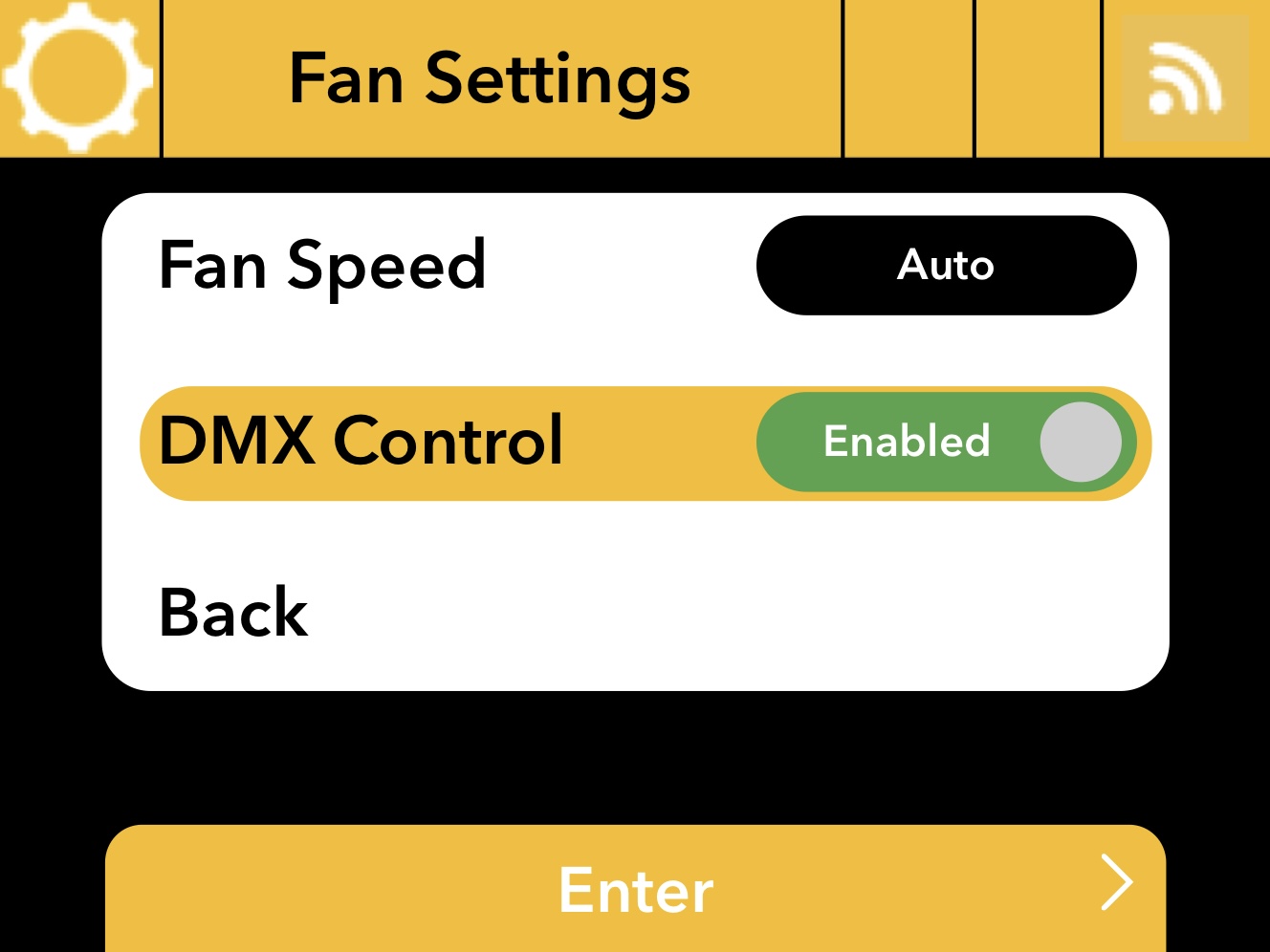 |
[en] When DMX Control is toggled to Enabled, fan speed is set by the DMX parameter in the chosen Profile. The options are the same as above.
[en] TIP:The Main Display will show "DMX" next to the FAN icon to indicated DMX Control is enabled.